 Final Project
Final Project- You are expected to work in a team of three.
- Due: Friday April 26th at 11pm (Baltimore time).
- This assignment is worth 160 points.
- No late days may be used!
Quick Links
Learning Objectives
This project is intended to allow you to utilize techniques we’ve learned throughout the course, with a focus on object-oriented design in C++.
Overview
You will work in your three-person team to implement a version of the board game chess in C++. This is an exercise both in object-oriented design and in the proper application of the programming techniques we’ve learned throughout the course. A portion of your grade will be based on the merits of your design, including reducing code duplication and maximizing efficiency. Your code must be well documented and tested, with all memory leaks eliminated.
Getting started
Get the starter code from cs220-public
Only one partner needs to do these steps!
-
Type
git pullto synchronize your local repo with the remote public repo. You should see a new directory,final, which contains the starter code and example files. -
Copy the source files (
.hand.cpp) and text files (.txt) infinalto your final project team repo. Navigate into your final repo (e.g.~/2024-spring-final-<JHED1>-<JHED2>-<JHED3>), typegit status, and confirm that you see all the starter files. -
Do your first commit to add the starter codes to the repo and push them to the remote repo. You can run
git add .,git commit -m "Initialized with the starter codes", andgit push. Your final repo is now ready for development! The other team members need togit pull(orgit cloneif it is the first time they are copying the repo) to get the starter files into their copies of the team repo. -
You will now work in a team. You may encounter conflicts more often when you push your code from local to remote. This happens when your teammates have changed the same files and same segments as you have done. If it happens, you will need to resolve the conflicts, compile and test your codes before committing the conflict-resolved version. Typically you will see something like below in the file that has a conflict:
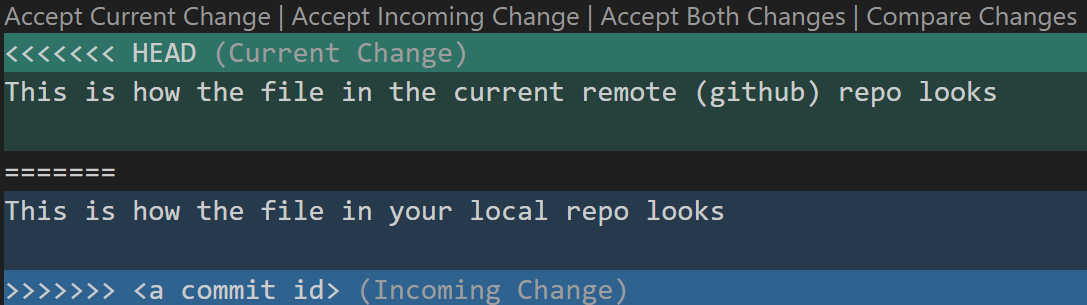
To resolve the conflict, you need to decide which version to use or how they should be merged. To minimize the conflicts, you should
- Communicate with your teammates to avoid editing a file at the same time,
- Always sync with the remote before you start working (pull), and
- Commit and push often
The Game
Chess Rules
A description of the official rules of chess can be found here, but we give the main points of the game below, with some adjustments specific to this project.
Game Setup
- The board is a single 2D 8 x 8 grid.
- There are two players, a white piece player and a black piece player.
- The board is always oriented so that the starting position of the white pieces is at the bottom, and the starting position of the black pieces is at the top.
- There are six types of pieces in chess: king (often denoted with K or k), queen (Q/q), bishop (B/b), knight (N/n), rook (R/r) and pawn (P/p). Upper-case letters denote the white pieces, while lower-case letters denote the black pieces.
- Each player begins the game with 1 king, 1 queen, 2 bishops, 2 knights, 2 rooks, and 8 pawns.
- At the start of the game, pieces are placed as shown here.
- The person playing white starts the game by making the first move, then players alternate moves until the game ends.
General Movement of Pieces
When it is his or her turn, a player may move exactly ONE of his or her pieces according to the following movement rules, provided that
- the piece does not land on a square already occupied by another piece belonging to that same player, and
- the move does not cause the player to enter a checked position (defined below).
Movement rules:
- A king may move in any direction, including diagonally, but may only move one square.
- A queen may move any number of spaces in one direction, including diagonally. A queen may not move through other pieces.
- A bishop may move diagonally only but may move any number of spaces. A bishop may not move through other pieces.
- A knight may move in an L-shape, of length either two-by-one or one-by-two. The knight is the only piece that is not stopped by other pieces in its way (i.e. it can move through other pieces to get to an open square).
- A rook may move any number of squares, but only along a horizontal or vertical line on the board. A rook may not move through other pieces.
- A pawn can move only forward towards the opponent’s side of the board, but with restrictions. On its first move of the game, a pawn may move forward either one or two squares; on subsequent moves, a pawn may only move forward one square. A pawn may not move through other pieces. Furthermore, the pawn may not use a forward move to land in a square that is occupied by any player’s piece. In a separate type of action, a pawn may make a special move to “capture” an opponent piece (discussed below). (Finally, in official chess, the pawn sometimes has another move option called en passant. This is a fairly advanced rule, and we won’t implement it in our game.)
The rules are also summarized in the following image. Note that the pawn has distinct ways of moving (x’s) and capturing (circles):
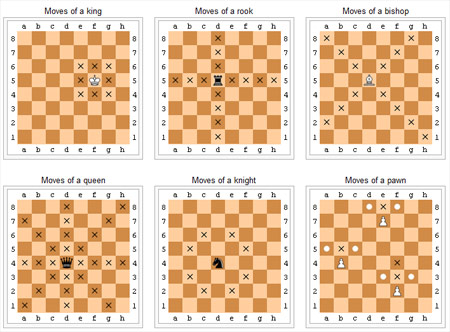
From: https://alchetron.com/Tron/CHESS-The-Games-for-the-Brain-576-UW#-
Capture
If any piece other than a pawn moves according to the movement rules above, and ends up in a square occupied by a piece owned by the opposing player, then the opponent’s piece is “captured” and removed from the board for the remainder of the game.
Pawns have different shapes for normal movement versus for capturing. Pawn movement is always forward (one or two squares, depending on the original position), whereas pawn capturing is always diagonal. See here.
Special Movement of Pieces
During gameplay, if a pawn ever reaches the last row of the board (the opposite side from its starting position), it immediately becomes a queen. This is called piece promotion. See here. (Actually, in standard chess, the player who owns the pawn gets to select what type of piece he or she wishes to upgrade, but nearly everyone selects queen, so we’ll just make that the requirement.)
In standard chess, players are also permitted two special moves named castling and en passant. In this project, these moves are explicitly disallowed. (They are quite complicated to implement.)
Checked Positions, Checkmate and End-of-Game Situations
- If a king is ever threatened by any piece of the opposing player in such a way that a single move by the opponent could result in the king’s immediate capture, this is considered a checked position. Getting out of a checked position is the highest priority for the player who is checked — while a player is in a checked position, his or her only option is to make a move that gets the king out of danger; no other move is permitted. (This can be done either by moving the king out of check or blocking the check with another piece or capturing the checking piece of the opponent.)
- No player is permitted to make a move that places himself or herself in a checked position. This includes a player moving his or her king into danger, but also includes moving out of the way a piece which had been sheltering the king, leaving the king unprotected. This rule means that a player can only be checked by a move made by the opposing player.
- If a player is checked, and the checked player has no way of removing the check condition, this is called a checkmate, and the checking player is declared the winner of the game. The overall goal of a player is thus to checkmate the opposing player.
- If any player is not in a checked position but has no legal moves available, the game is declared a stalemate. The game ends without a winner.
To determine if it is a check or checkmate, **a brute-force approach to check all possible moves is sufficient!** You don't need to implement any sophisticated algorithm.
Input and Output
User Interface
To launch the program, the user will type ./chess at the command line, optionally followed by a filename command-line argument. Upon completion of the game (checkmate or stalemate) or if the user elects to quit playing a game that hasn’t ended yet, the current status of the game is output to the specified file. If no filename is specified, no output is written, and no output file is created.
Once the program is running, a chess game using the default chess board is created, and the user is presented with a list of possible actions as follows:
- ? — display the list of actions
- Q — quit the game
- L <filename> — load a game from the specified file
- S <filename> — save the current game to the specified file
- M <move> — try to make the specified move, where <move> is a four-character string giving the column (‘A’-‘H’) (must be an upper case to be valid!) and row (‘1’-‘8’) of the start position, followed by the column and row of the end position
Prior to the user selecting an action, the current state of the board is presented to the user on standard output. The user can repeatedly enter one of the above action specifiers until the program ends, which happens when the game reaches checkmate or stalemate, or the user elects to quit.
File Format for Loading/Saving Games
The format of a file specifying a game contains nine lines. The first eight lines in the file indicate the contents of row 8 down through row 1. In each of these first 8 rows, there are 8 characters present before a newline, one character per column from ‘A’ through ‘H’. The special symbol ‘-‘ is used to denote an empty location on the board, while the standard single-character piece designators represent each piece present on the board. Finally, on the ninth line, there is a single character which is one of ‘w’ or ‘b’, where ‘w’ denotes the white pieces and ‘b’ denotes the black pieces. For files representing in-progress games, this character indicates which player’s turn is next, but in the case of a game that has reached checkmate or stalemate, the letter on the ninth line will indicate the player whose turn it was when the game ended.
In your code, the program may fail to load the game. If it happens, it will be handled by exceptions. Refer to the Exception Handling section for details. After successfully loading the game, the main function will assert if it is a valid game by calling is_valid_game().
In the public course repository’s final directory, we have provided several example files (stalemate.txt, checkmate.txt, check.txt) illustrating different important game situations. Your program should be able to load in these files and report the conditions they represent.
Additionally, we have supplied you with several files (mate_in_two.txt and promotion_to_mate.txt) indicating series of moves that a user might enter interactively while running the program. (The additional file pre_promotion.txt is utilized if commands in promotion_to_mate.txt are executed.) You are encouraged to use cat and the Unix pipe operator (|) to run these commands from the command line and then to check your program’s output. You should also, of course, create and utilize other tests as you are developing your code.
Project Design
In the public course repository’s final directory, we have supplied you with the following starter files, at the top of which you must add comments giving the names and JHED IDs of each of your team members, and which you may further modify as needed except where indicated:
-
Piece.h(do not modify this file - except you can add in a pure virtual function point_value() in this file!) — contains the definition of an abstract class namedPiecewhich represents a chess piece. This class is fully implemented inPiece.h(so there is no need for a file namedPiece.cpp). It contains two pure virtual functions which will need to be implemented in each subclass ofPiece. -
King.h,Queen.h,Rook.h,Knight.h,Bishop.h,Pawn.h— contain, respectively, class definitions of subclasses ofPiecerepresenting various specific chess pieces. You may modify these files as needed, including by changing the stub (incomplete) function definition forlegal_move_shapein each header into a declaration, overridinglegal_capture_shapein classes where appropriate, or adding additional member functions, so you can fully implement each function properly in its associated.cppfile. Important: You will need to create a.cppfile for each subclass ofPiece, except that we have provided a starter fileBishop.cppfor you. The providedMakefilewill not work fully until all of the.cppfiles have been created. [*King.cpp,Queen.cpp,Rook.cpp,Knight.cpp,Bishop.cpp,Pawn.cpp— will contain implementations of constructors and various functions in the respective header files, which are not given in the class definition itself. As always, only short (i.e. one-line) function definitions should appear inside .h files; the rest should be given in.cppfiles.] Board.h— contains the class definition of a class namedBoardwhich represents a chess board. Some of the implementations of these member functions are left to you to flesh out inBoard.cpp.Board.cpp— contains the implementation ofBoard’s<<operator (do not modify this implementation), which will be used in the autograder. Also contains stubs for many member functions declared inBoard.h, which you will need to replace with fully functioning code. Note that thedisplaymember function is a place where you may be creative, including making use ofTerminal.has described below.Game.h— contains the class definition of a class namedGamerepresenting a chess game, as well as two declarations for overloaded operators related toGame.Game.cpp— contains the implementations of a default constructor (do not modify this implementation) andGame’s<<operator (do not modify this implementation). Also contains stubs for many member functions declared inGame.h, which you will need to replace with fully functioning code.main.cpp— contains the basic game loop. You will need to modify themainfunction so that exception handling is used to detect and recover from attempts to make an illegal move, and terminate the program upon game loading failure. See the Exception Handling section.Mystery.h(there is no need to hand in this file; we’ll be modifying it when we grade) — contains dummy code for a subclass of Piece which will be replaced after submission by the graders. You won’t use this file in a standard chess game, but we will as we grade your code, to ensure you’re taking full advantage of virtual functions and dynamic binding in your design. See the Mystery Piece section below for details.CreatePiece.h(do not modify this file),CreatePiece.cpp(do not modify this file) — contains code that allows us to generate pieces from their ASCII representation. We include a Mystery piece as an option here.Terminal.h(do not modify this file) — contains helper functions which allow you to change the background and foreground colors of output to standard out. You may optionally use these functions as you write your customBoard::displaymember function.Makefile— this is a completeMakefilefor you to use. You should not need to modify it unless you choose to in-line definitions for thePiecesubclasses in the provided.hfiles, instead of creating.cppfiles.
Note that all classes are in the Chess namespace. You will need to use this in any .cpp files you create, similar to how it is used in the provided ones.
Piece Creation
We include completed code in CreatePiece.h and CreatePiece.cpp which will allow you to create pieces of various types to put them on the board at a specified location. While you will not need to modify this code, it may be helpful to review it to try to get a sense of how it functions. We deliberately made the constructors of the Piece class protected and the different Piece subclasses private, so you cannot accidentally construct a raw Piece object — all construction must happen through the create_piece function. (See, for example, the implementation of Board::add_piece.) In other words, Piece is an abstract base class.
In order to load a saved game from a file, you’ll want to read in the information from the file and make repeated appropriate calls to Board::add_piece, which will call create_piece from code in CreatePiece.h/.cpp. Be sure that your game loading mechanism is equipped to handle mystery pieces, as discussed in the next section.
Mystery Piece
To illustrate the power of dynamic dispatch in interfacing with existing code, we will compile your code with our additional code to add a “mystery piece” to the chess game. This piece does not exist in the current design when a game is created with a default constructor, but when a game is loaded from a file, any M or m designator present indicates that a mystery piece is to be placed on the board. In the starter code, there is a stub of a Mystery class given to you. At grading time, however, this code will be replaced with a more interesting version of the Mystery class. This piece will move in some way which is as yet unspecified, but your implementation should be able to handle its workings, no matter its movement pattern. You’ll need to use the common Piece and Board member functions to make sure that your code can handle this type of piece. You can also assume that the Mystery class has a const function named point_value() that returns an int that is the point value for this piece type, to use in the evaluation function.
You may assume that the mystery piece with which we’ll grade your code will include definitions of the member functions supplied to you in the starter code. The definitions will be different than what you have been given, but there will be definitions. Additionally, you may assume that if the mystery piece’s legal move shape is along a straight line (either horizontal, vertical, or diagonal), it will not be permitted to move through pieces. Furthermore, if the mystery piece’s legal move shape is NOT along a straight line, it will always be permitted to move through pieces. Create your own Mystery piece class for testing purposes. For example, a mystery piece could be one that could move in a 2x3 or 3x2 L-shape (mimicking what Knight can do, but with moves that can cover more ground).
You should assume that the full definition of the Mystery piece class will be specified in some file named Mystery.h. When we grade, we’ll supply a new version of Mystery.h to replace the Mystery.h file we released to you, and your Makefile should already be set up to compile it. In your Makefile, do not expect any file called Mystery.cpp. Furthermore, you need not submit the released Mystery.h to Gradescope.
Customizing the Board Style Displayed in Interactive Output
The provided file Terminal.h contains helper functions which allow you to change the background and foreground colors of output to standard out, e.g. in your Board::display member function. You can use any of the values of the Color enum found in Terminal.h for both foreground and background colors. Foreground colors also have the option of being ‘bright’, which means you effectively have even more foreground colors at your disposal. Use Terminal::color_fg to set the foreground color and its bright flag. Use Terminal::color_bg to set the background colour. Terminal::color_all allows setting both colors at once, and Terminal::set_defaults resets you to the normal text colors once you’re done printing your board.
Here’s an example of how you might call the functions using the Color enum defined in Terminal.h. Note that since the functions in Terminal.h are static, we call them using the Terminal:: prefix (rather than on an object). And similarly, since RED is constant defined in Terminal.h, we have to prefix it as well. After setting the colors, writing to the display normally using std::cout will make use of the current color setting.
Terminal::color_fg(true, Terminal::RED);
cout << "some stuff to print" << endl;
Terminal::set_default();
You may use any ASCII characters to display your board on standard out, and you should be creative in writing Board::display. Keep usability in mind when you design your board, making sure that you include row and column headings so that the users know how to refer to each position when making a move. Lastly, remember that you may not modify the definitions of the << operator in Board or Game. The purpose of this function is different from that of Board::display, even though they may have quite a bit of code in common. You cannot write Board::display by simply calling operator<<.
Implementation Details
Player Points Evaluation
Chess is a very complicated game and creating an automated player is therefore non-trivial. One heuristic that could be applied is to “measure” the strength of a player’s current game state based on a simple point system for each piece still on the board. Although you will not be implementing an automated player, you must take one small step in that direction by create an evaluation function that looks at the pieces for the current player and computes their total point value. You must use a simple point system, where {1, 3, 3, 5, 9} are the point values for pawn (1), knight (3), bishop (3), rook (5) and queen (9), as proposed by Claude Shannon in his 1949 paper “Programming a Computer for Playing Chess”, reference. Apply these point values to each piece still on the board for the indicated player, returning their sum.
You will see code in main to print the current player’s point value, calling function point_value on the game object, passing a boolean indicator of whose turn it is. You should think carefully about how best to use polymorphism when implementing this function, adding support functions in other classes accordingly.
Exception Handling
In main.cpp, you will note a TODO comment where operator>> is used to load the game from a file. The operator>> should throw an Exception if it fails to load the game for any file I/O error, or any formatting issue. You should add exception handling code using try and catch to catch this exception, print the error message (using what()) to std::cerr, and terminate the program with return code -1.
The make_move member function of the Game class is responsible for carrying out a move specified by the user.
If the requested move is illegal (according to the game rules described above), make_move should throw an Exception. (Exception is an exception class defined in Exceptions.h.) When an exception is thrown, use code of the following form:
throw Exception(message);
where message is one of the following messages:
start position is not on board
end position is not on board
no piece at start position
piece color and turn do not match
illegal move shape
cannot capture own piece
illegal capture shape
path is not clear
move exposes check
In main.cpp, you will note a TODO comment where the make_move member function is called. You should add exception handling code using try and catch so that if make_move throws an Exception, an error message of the form
Could not make move: message
is printed to std::cerr, where message is one of the error messages listed above. Important: make sure that the error message is printed exactly as specified above.
An attempt to make an illegal move should not change the game state in any way. So, if an illegal move is entered, the exception thrown by make_move is caught and handled (by printing the error message), and the user will have an opportunity to continue the game by entering a legal move.
In addition, the add_piece member function of the Board class should also throw an Exception when it fails to add a piece to the board. These situations include:
- An invalid piece designator is provided. An exception with an error message “invalid designator” should be thrown.
- The specified position is not on the board. An exception with an error message “invalid position” should be thrown.
- The specified position is already occupied on the board. An exception with an error message “position is occupied” should be thrown.
Hints for Implementing Game Rules
The make_move member function in the Game class is required to determine whether or not the move being proposed is legal. This includes checking whether the shape of the move is legal, and separately (for applicable piece types) whether the path along the move is clear. (Note that legal_move_shape should only check the ending position, not the full path. In particular, the Mystery piece’s legal_move_shape will not check if the path is clear.)
One important aspect of determining whether a move is legal is checking whether the move would place the player’s king in check. One fairly straightforward (and highly recommended) way to do this is to create a copy of the current game state (i.e., a replica Game object), carry out the proposed move, and then determine whether the player’s king is in check in the replica. This approach avoids the need to implement special-purpose logic to determine whether the player’s king would be in check.
Hints for Iterating over the Board
To iterate over the board, you can iterate through each Position (std::pair<char, char>) where the pair has its first value in {‘A’,’B’,’C’,’D’,’E’,’F’,’G’,’H’} and second in {‘1’,’2’,’3’,’4’,’5’,’6’,’7’,’8’}. It will be very helpful to write an iterator class (Board::iterator) that encapsulates the board iteration logic. That way, instead of copying the iteration logic all over the place, you could use the standard iterator for loop to traverse each square of the board e.g.
for (Board::iterator it = board.begin(); it != board.end(); ++it) {
// *it should return you the position of the current square on the baord
}
Note that writing an interator is not explicitly required for the project, just highly recommended.
Additional Deliverables
UML Diagram (Team)
Create a simplified UML diagram that represents all the classes and their relationships in this final project. Use the format of the examples in the Day 34 “OO Design & UML Diagrams” lesson. Here, each class name should appear in a rectangle. Use arrows from each derived class to its base class to indicate an inheritance relationship. Use diamonds at each containing class with a line to the class it contains.
We strongly recommend creating the UML diagram before writing any code to help yourselves visualize and keep track of this large class hierarchy. You can create your diagram with any common document program such as Microsoft Word, PowerPoint or Google Docs. (Handwritten diagrams are not acceptable.) You must save and submit your UML diagram in pdf form, named chessUML.pdf.
Git Log (Team)
In your team repository, use git add, git commit and git push regularly. Use git commit and meaningful comments to document your work and share it with your teammates. Each person should be committing work regularly, even when you use paired programming. It shouldn’t be the case that the same team member is always performing the commits for your team.
Your submission must include a copy of the output of git log showing at least six commits to the repository by each team member. (You’re likely to have significantly more than that!) Save the git log output into a file called gitlog.txt (e.g. by doing git log > gitlog.txt).
README (Team)
Create a file called README (not README.txt or README.md, etc — just README), including the information described below. Your README must include:
- A section titled ‘TEAM’ which lists each team participant’s name and JHED id
- A section titled ‘DESIGN’ which gives a brief explanation of overall design, including how you approached the
point_valueimplementation - A section titled ‘COMPLETENESS’ which indicates how complete your solution is (i.e. are you aware of any missing/incorrect functionality?).
- An optional section titled ‘SPECIAL INSTRUCTIONS’ which indicates how we should run your code. (Hopefully this is not necessary — if it is, you may lose points per the requirements above.)
- An optional section titled ‘OTHER’ which gives the graders any additional information you want the graders to know about your submission.
Requirements & Submission
Coding Restrictions
- You may use
std::cin,std::cout,std::ifstream,std::ofstream, the insertion operator (<<) and the extraction operator (>>) for all input and output. Don’t useprintf,scanfor other C I/O functions. - Your program should only use
newanddeletefor dynamic memory allocation and deallocation. You may not make direct use of C functions likemalloc,calloc, orfree. - You are expected to factor your code into functions, each function performing a distinct task. Don’t do everything in one giant function.
- All variables must be declared inside functions. No variables may be global or
extern. - You should only provide implementations of functions in a
.hfile if the implementation is very simple. Otherwise, you can change the definition to a prototype in the.hfile, and give its definition in an appropriately-named.cppfile. - You may not use the
autokeyword. - You must use header guards in all header (
.h) files. - You may not use
usingin header (.h) files. - In C++ source (
.cpp) files, you may import individual symbols using statements like “using std::string”. But you may not use “using namespace <id>”, either in headers or in source files. - You are expected to make use of gdb to debug and also to run valgrind to make sure there is no memory leakage or invalid memory usage.
- Each source file you submit should contain several comment lines at the top giving the names and JHEDs of each member of your project team.
- You are encouraged to begin submitting your work well before the deadline, keeping in mind that there are no late days available for use with this group assignment.
Code Submission (Team)
Create a zip file named project.zip containing your source files as well as chessUML.pdf, README, Makefile and gitlog.txt. (While we do absolutely expect you to write code that tests your implementation, you are not expected to submit your tests to us for grading.)
Copy project.zip to your local machine and submit it as Final Project (Team) on Gradescope. This will be a group submission, where you must indicate each team member’s name on Gradescope when you (first) submit.
As always, when you submit, Gradescope conducts some automatic tests. These do basic checks, e.g. to check that you submitted the right files. If you see error messages (in red), address them and resubmit. You may re-submit any number of times prior to the deadline; only your latest submission will be graded.
Two notes regarding automatic checks for programming assignments:
- Passing an automatic check is not itself worth points. (There might be a nominal, low point value like 0.01 associated with a check, but that won’t count in the end.) The checks exist to help you and the graders find obvious errors.
- The automatic checks cover some of the requirements set out in the assignment, but not all. It is up to you to test your own work and ensure your programs satisfy all stated requirements. Passing all automatic checks does not mean you earned all the points.
Contributions Submission (Individual)
Separately, after your team’s code submission is complete, each team member must individually complete the Final Project Contributions (Individual) assignment on Gradescope. Similar to the midterm project, this individual submission will give each student an opportunity to comment on the contributions that they and their partners made to the final project.
Note that the deadline for this individual submission is 1 hour after the code submission deadline (i.e. Friday 4/26 at 11:59pm). Each team member must submit their own version of this contributions assignment in order to get credit for their work on the final project.